Guide to Checking MacBook Battery Health & Replacement Tips
- Aug 02, 2024
- 1451
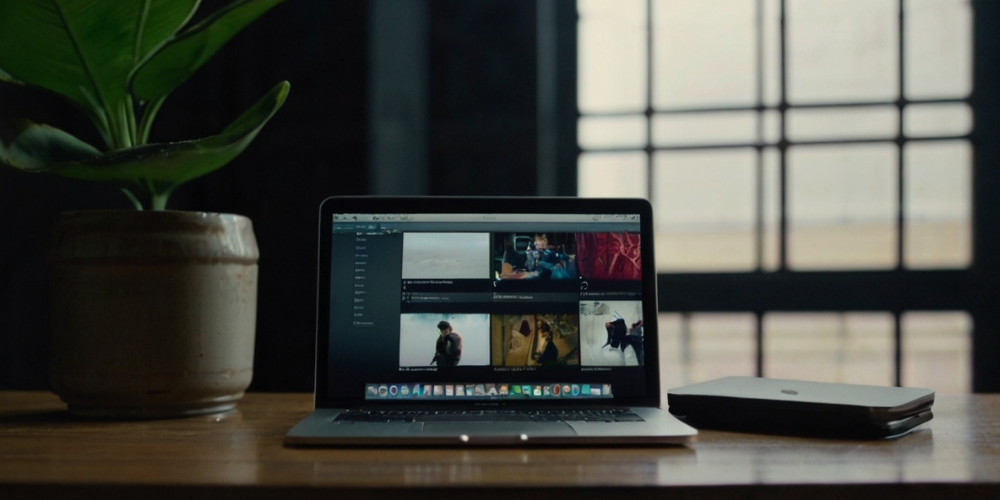
Understanding the condition of your MacBook's battery is crucial for maintaining optimal performance and ensuring that you aren't tied to a power outlet. The importance of a reliable battery cannot be overstated, especially for those who rely on their laptops for daily tasks. This manual is designed to help you monitor the condition of your MacBook's power cell, identify any upcoming problems, and determine if you should consider getting a new battery. Additionally, we will provide insights into battery usage and maintenance tips to prolong its lifespan.
Assessing Battery Status in Recent macOS Versions
To quickly ascertain the status of your MacBook's battery in macOS Monterey, Ventura, or Sonoma, start by clicking on the Apple menu at the top left of your screen. Navigate to System Settings, then select the Battery icon located in the left-hand column. Here, macOS will provide a clear indication of your battery's health, either marking it as 'Normal' or suggesting 'Service Recommended' if there are issues.
If your battery status indicates 'Service Recommended', it's advisable to consider a replacement, as your laptop may not be holding a sufficient charge to operate efficiently. For users of earlier macOS versions, such as Big Sur, the path involves going to System Preferences, then selecting Battery, followed by Battery Health to access vital information regarding battery performance.
Understanding Charge Cycles
Grasping the concept of a 'cycle count' is critical in managing your MacBook's battery health. Each time you deplete the battery's power to 100%, it counts as one cycle. However, you do not need to exhaust the battery in one go; partial discharges can accumulate toward a full cycle. For instance, using 50% of the battery’s capacity and recharging it twice counts as a single cycle, providing a clearer perspective on how usage patterns affect longevity.
Over time, the battery's ability to retain full charge diminishes with repeated charge cycles. Knowing that MacBooks typically retain about 80% of their original capacity after reaching their maximum cycle count helps set realistic expectations about battery performance. It’s essential to keep an eye on this aspect, as excessive cycles can lead to a drastic decrease in usability away from power sources.

Locating Your Battery Cycle Count
To discover your MacBook's current cycle count and additional battery health metrics, hold down the 'Option' key while clicking the Apple menu icon. This will lead you to 'System Information', where you should select 'Power' from the Hardware section. The 'Battery Information' section displays your cycle count alongside the battery's overall condition and its maximum capacity percentage.
Findings in this area are telling; if you see a condition other than 'Normal,' it is time to reach out to Apple Support. Each MacBook model has its designated maximum cycle count—while recent models support up to 1,000 cycles, older variations may fall within a range of 300 to 500 cycles. Remember, battery life may extend beyond these counts, but diminished capacity will affect unplugged usage times significantly.
Modern MacBook Battery Replacement Policies
In stark contrast to older MacBook models, newer versions do not allow easy battery replacements. While it was once commonplace to swap out a depleted battery independently, the intricacy of modern designs requires professional assistance from Apple Support for any replacements. This move towards built-in batteries reflects a growing trend in electronics towards compact designs that prioritize sleekness over user serviceability.
For many users, this means that proactive management of battery health becomes even more important. Monitoring charge cycles and knowing when performance starts to lag are vital components in maintaining a smooth user experience. If your battery shows signs of deterioration, don't hesitate to reach out for a thorough evaluation from authorized technicians.
Best Practices for Battery Care
To extend your MacBook's battery life, consider adopting specific habits that enhance its longevity. For example, avoid extreme temperatures, as both excessive heat and cold can significantly impair battery performance. Additionally, keeping your software updated ensures that your device is running on the most efficient operating system, which can help conserve battery life during regular use.
Another vital habit is to calibrate your battery periodically by fully charging it and then allowing it to drain down completely before recharging. Doing so can help your MacBook better gauge its battery levels, which can improve its efficiency over time. Likewise, avoid draining the battery to 0% frequently, as this can shorten its lifespan and lead to unwanted performance issues.

Recognizing Signs of Battery Degradation
It’s essential to be aware of key indicators that may suggest battery issues beyond mere cycle counts. If you start noticing unusual behaviors—such as rapid battery drains, overheating, or the laptop shutting down unexpectedly while there remains a charge—these could be clear signs of battery deterioration. Document these behaviors, as they may be helpful during consultations with tech support.
Recognizing more subtle signs is also critical. User experiences, such as reduced performance during battery usage or the device struggling to maintain charge levels, should not be overlooked. If these symptoms persist, they can signify a deeper underlying issue that might necessitate professional evaluation.
Evaluating Replacement Options
If you determine that a replacement battery is necessary, options are generally to either have Apple handle the replacement for you or seek authorized service providers. Each of these pathways comes with its own benefits; for example, opting for Apple ensures that you receive genuine components and qualified service. However, authorized third parties may provide competitive pricing or quicker service times.
Regardless of the option you choose, ensure that you weigh the price of the replacement against the overall age and condition of your MacBook. Upgrading to a modern version could prove to be more cost-effective over time, especially if your gadget is approaching its expiration or demonstrates considerable signs of usage.
Understanding Warranty on Battery Replacements
Before proceeding with a battery replacement, it's critical to understand the warranty and service terms offered by Apple. Typically, replacement batteries under warranty can mitigate costs, but customers should check specific eligibility criteria related to their device. Knowing these details upfront can help manage expectations and provide peace of mind.
Moreover, for users who have either an AppleCare plan or their MacBook is still under warranty, replacement costs may be significantly lowered or entirely covered. Always verify your coverage details, as this could save you substantial expenses and ensure you are utilizing all available resources for repairs or replacements.