Enjoy iOS Apps on Your Mac: Apple Silicon's Magic
- Jul 18, 2024
- 670
Running your favorite mobile applications on your Mac has become a seamless experience thanks to the advent of Apple Silicon chips. This new feature allows users of recent Mac models to enjoy the applications they've grown accustomed to on their iPhones and iPads but with the added comfort and screen space of their desktops or laptops. Let's explore the methods by which you can leverage this functionality across different platforms.
Understanding Apple's Unified App Ecosystem
Apple's initiative to unify its app offerings has extended beyond the confines of individual device ecosystems. With the introduction of Apple Silicon, users are no longer limited to the Mac App Store for their desktop and laptop applications. Now, those who own Macs equipped with an M1, M2, or M3 chip are able to enjoy applications originally designed for iPhone and iPad, right on their Mac. Just search for the "Designed for iPhone" or "Designed for iPad" tag in the Mac App Store.
Such integration offers a broader array of options for numerous activities, from photo editing to gaming. Accessing mobile apps like Overcast for podcasting or PhotoRoom for photo editing on a Mac not only enhances the functionality but also streamlines the user experience across different devices. Now let's look at how you can set this up on your own machine.
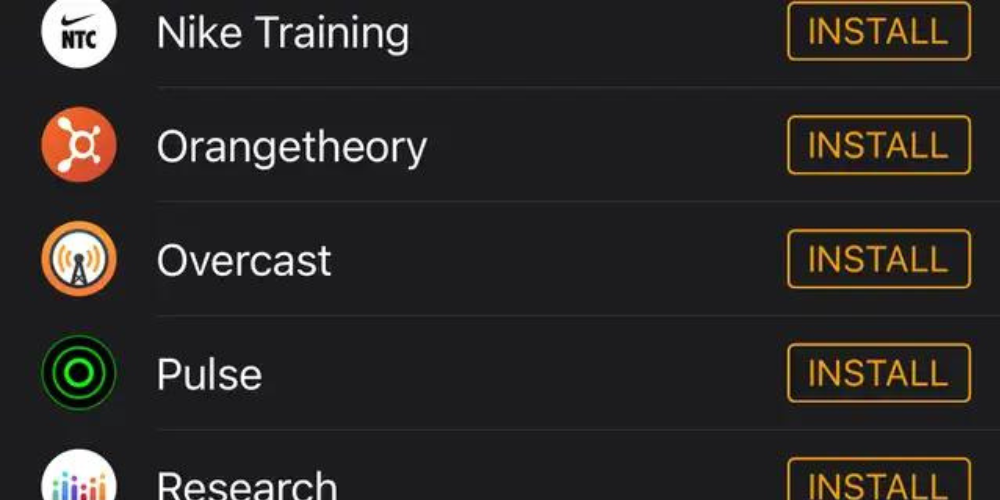
Checking Your Mac's Compatibility
Firstly, it's essential to verify whether your Mac is equipped to handle these mobile apps. This feature requires a Mac with an Apple Silicon chip, which includes various models released from late 2020 onwards, such as certain versions of the MacBook Air, MacBook Pro, Mac Mini, iMac, Mac Studio, and even the Mac Pro from 2023. To confirm your Mac's compatibility, go to 'About This Mac' under the Apple menu and check the Chip or Processor details.
Apple has made this unification of apps possible through the default Chip specification in macOS Ventura and newer operating systems. Prior versions rely on the Processor information to determine whether an Intel or Apple chip powers your device. Once assured that your Mac features the relevant hardware, you're good to proceed to the next steps.
Accessing iOS and iPadOS Apps on Your Mac
To enrich your Mac's software repertoire with iPhone or iPad apps, you will need to visit the Mac App Store. Upon opening the store, select your profile name situated in the lower-left section of the screen. This action will reveal the apps you've previously acquired or downloaded across all your connected Apple devices.
Search for a section titled 'iPhone & iPad Apps' to view the entire catalog of mobile apps available for installation on your Mac. If you've purchased any of these apps in the past, you can re-download them without additional cost. Note, though, that certain applications might require an active subscription to unlock all features. Herein lies a vast selection, including both free and paid mobile apps now accessible on a bigger screen.
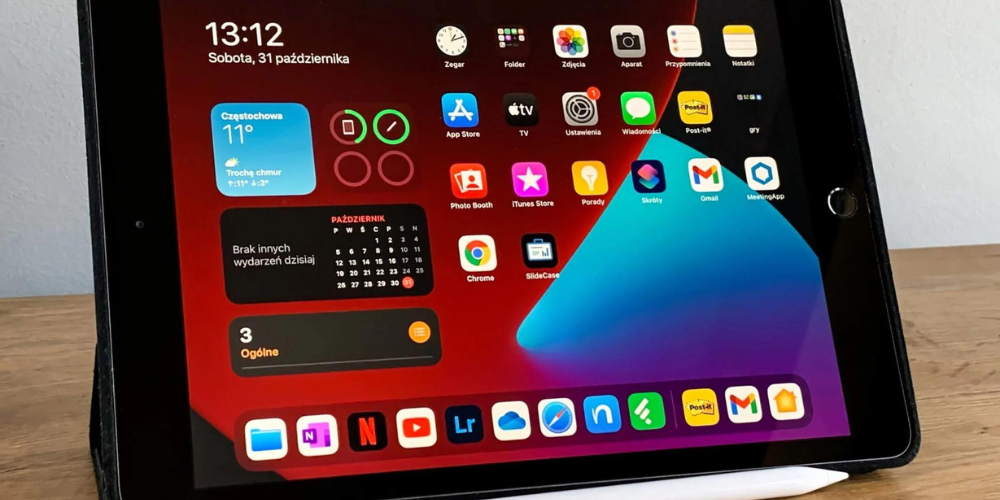
Navigating App Availability and Functionality
It is important to be aware that not every app you've enjoyed on your iPhone or iPad will automatically be ready for use on your Mac. Application developers have the discretion to permit or deny their app's functionality on macOS. Consequently, some well-known apps, like Instagram, do not offer a native Mac version, although web-based access is available.
Other apps you'll find in the Mac App Store may not have been thoroughly optimized for use on a Mac, resulting in potential performance inconsistencies or bugs. This selection process is at the discretion of the app's creators, who may choose to focus on delivering the best experience on the device for which the app was initially designed.
Leveraging Family Sharing for More App Options
Family Sharing extends the benefits of your app collection to your loved ones. If you participate in this Apple feature, your Mac App Store account section will also display applications that other members of your family have downloaded. To access these, click your account name in the App Store, then select the name again on the right to explore a wider range of shared apps.
This feature is especially useful in households where multiple people are using varied Apple devices. It allows for a more comprehensive selection of apps and can even help families save money by not needing to purchase the same app multiple times for different users. Now, let's expand on the topic with additional considerations and tips when using iPhone and iPad apps on your Mac.
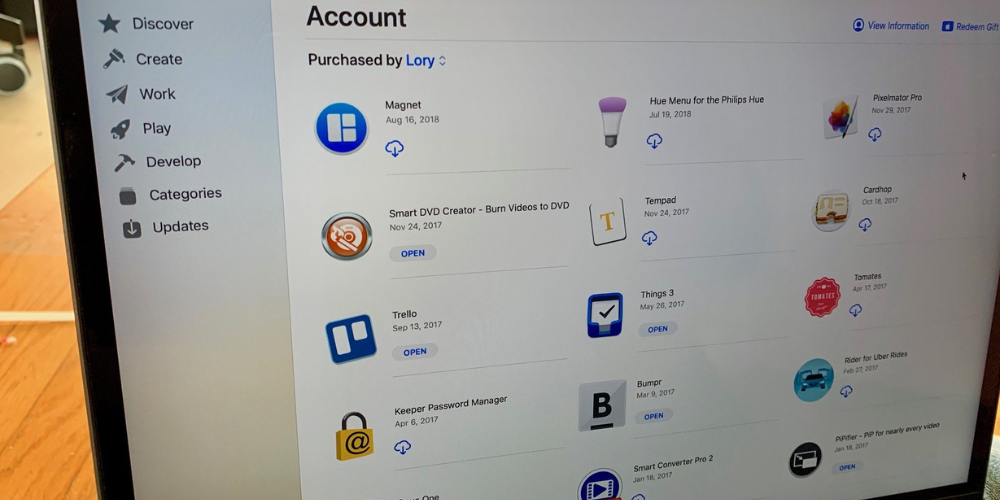
Embracing Touch Alternatives for Non-Touch Screens
One of the main distinctions between using an app on an iPhone or iPad versus a Mac is the touch interface. Since Macs don't have touch screens, users need to adapt to different input methods, such as the trackpad, mouse, or keyboard. Most apps have been optimized to work with these input options, ensuring a user-friendly experience even without the touch functionality.
Navigation gestures and shortcuts can vary from app to app, so it's worth taking the time to familiarize yourself with the controls of each app. Developers might include a tutorial or a settings menu within the app where you can customize your control preferences. This adjustment period is essential for fluidity and optimal use of the diverse applications now at your fingertips.
Advantages of Running Mobile Apps on Mac
Incorporating iPhone and iPad apps into your Mac environment offers several benefits. For instance, users can take advantage of the Mac's larger screen for better visibility and more immersive gameplay or when working on detailed creative projects. Additionally, having mobile apps on your Mac can streamline workflows by reducing the need to switch devices frequently.
Another significant advantage is the ability to utilize the Mac's powerful hardware to enhance app performance. Faster processing speeds and increased RAM on Macs can lead to smoother and more responsive app experiences compared to running the same apps on older iPhones or iPads. This aspect alone makes using mobile apps on a Mac an attractive proposition for power users.
The Synchronization of Data Across Devices
One of the most convenient features when using mobile apps on a Mac is the synchronization of app data across all devices. If you're using an app like Apple Notes or a third-party task manager that supports iCloud sync, any changes you make on your Mac app will be reflected on your iPhone or iPad, and vice versa. This seamless integration ensures that your information is always up to date, irrespective of the device you are using.
To ensure that this feature works smoothly, you should check that you are logged into the same Apple ID on all your devices and that you have iCloud sync enabled for the respective apps. Inconsistencies could occur if these settings are misaligned, so it's crucial to maintain uniformity across your Apple ecosystem. This continuity is one of the hallmark advantages of sticking with the Apple suite of products and services.